
Introduction – The Anxiety Behind Online Proctoring
Ever found yourself nervously staring at your laptop during an online exam, wondering, “Is Proctorio recording my screen right now?” You’re definitely not alone. With the rise of remote learning, many students find proctoring tools like Proctorio both a blessing and a bit unsettling.
This article breaks down exactly how you can tell if Proctorio is recording your screen and what that means for your privacy.
What Is Proctorio?
The Role of Proctorio in Online Exams
Proctorio is an AI-based remote proctoring used by universities and online learning platforms to ensure exam integrity. It monitors student behavior during exams to prevent cheating—basically acting like a digital invigilator.
Why Proctorio Uses Screen Recording
Screen recording helps Proctorio verify that you’re only accessing authorized materials. It detects suspicious activity, like switching tabs, copying text, or opening unauthorized files.
Understanding How Proctorio Works
Browser Extension and Permissions
Proctorio operates through a browser extension, typically installed in Google Chrome. Before an exam, it requests permissions such as access to your camera, microphone, and screen. These permissions are what enable its monitoring features.
Types of Monitoring Proctorio Performs
Screen Recording
This captures your on-screen activity—what windows or tabs are open, mouse movements, and clicks.
Webcam Monitoring
Proctorio records video through your webcam to ensure you’re the one taking the test and not receiving external help.
Audio Detection
It can record or analyze ambient sounds to catch suspicious background noise like whispers or device beeps.
Eye and Face Tracking
With your camera, Proctorio can detect if you’re constantly looking away from the screen, indicating possible distractions or cheating attempts.
How to Tell if Proctorio Is Recording Your Screen
1. Check for the Proctorio Extension Icon
When the Proctorio Chrome extension is active, you’ll notice a small shield icon in your browser toolbar. During an exam, if that shield turns solid (usually gray or green), Proctorio is live and may be recording.
2. Look for Recording Notifications
Some systems display a notification message when Proctorio begins recording. You might see a prompt like “Proctorio is now monitoring your screen and webcam.”
3. Review Browser Permissions
You can manually check if Proctorio has permission to record:
Open Chrome settings → Extensions → Proctorio.
Check permissions like “Read and change data on all websites,” “Use your camera,” or “Capture your screen.”
If these are enabled during an exam, recording is active.
4. Observe Activity During the Exam
When Proctorio starts recording, your system might show indicators such as:
A small red dot or camera icon in your browser tab.
Increased CPU usage (due to screen recording).
Your webcam light is turning on.
5. Check Your Institution’s Exam Settings
Some schools customize Proctorio’s features. You can often preview what’s enabled by opening the exam settings page or asking your instructor. For example, screen recording might be optional in some tests but mandatory in others.
What Exactly Does Proctorio Record?
Screen Data
It records what’s visible on your screen — tabs, applications, and movements. But it doesn’t access your personal files or saved documents.
Browser Activity
Proctorio can detect attempts to open new tabs or use shortcuts like Alt+Tab to switch windows.
System Information
It logs basic details like operating system, display size, and network connectivity. This helps troubleshoot suspicious disconnects or technical issues.
Common Myths About Proctorio Recording
“Proctorio Can Access My Files” – False!
Proctorio cannot browse or read your local files. It only monitors your screen while the test is running.
“Proctorio Records 24/7” – Nope!
Proctorio activates only during the exam session. Once you finish, all monitoring stops automatically.
“Proctorio Watches Me After the Test” – Not True!
The extension becomes inactive once the test ends. It doesn’t continue to record your screen or webcam in the background.
Privacy and Security: Is Proctorio Safe?
Data Encryption and Storage Policies
Proctorio encrypts all data using zero-knowledge encryption. This means even Proctorio employees cannot view your recordings without authorization.
Institutional Control Over Data
Your school, not Proctorio, decides how long recordings are stored and who can review them. Usually, only authorized faculty or exam administrators can access this data.
How to Stop Proctorio from Recording After the Exam
Disable or Remove the Extension
Once your exam is done, you can safely remove the Proctorio extension:
Go to chrome://extensions/
Find Proctorio
Click “Remove”
This ensures it no longer has access to your browser.
Clear Browser Data and Permissions
After removing the extension, clear cached data and revoke permissions to maintain your privacy.
FAQs
1. Can Proctorio record my screen even when I’m not taking an exam?
No, Proctorio only functions when the exam session is active. Outside of exams, the extension is dormant.
2. Does Proctorio capture everything on my computer?
No, it only records your screen during the test, not other open windows or applications not shared during permission setup.
3. How can I tell if my webcam or microphone is being used?
Your webcam light will turn on, and your browser might show a small microphone or camera icon when in use.
4. Can I disable Proctorio’s access to my screen during the exam?
No, doing so may violate exam integrity policies and could end your session. You can, however, disable it after the test.
5. Who reviews my Proctorio recordings?
Only authorized faculty or exam administrators at your institution can review the recordings—not Proctorio staff themselves.
Final Thoughts – Transparency Builds Trust
Understanding what Proctorio records and when can help ease your worries. It’s not spying on your personal life or reading your files. Instead, it’s simply ensuring fairness in online exams. Always review your school’s guidelines, stay transparent, & remember: technology works best when you know how it works.

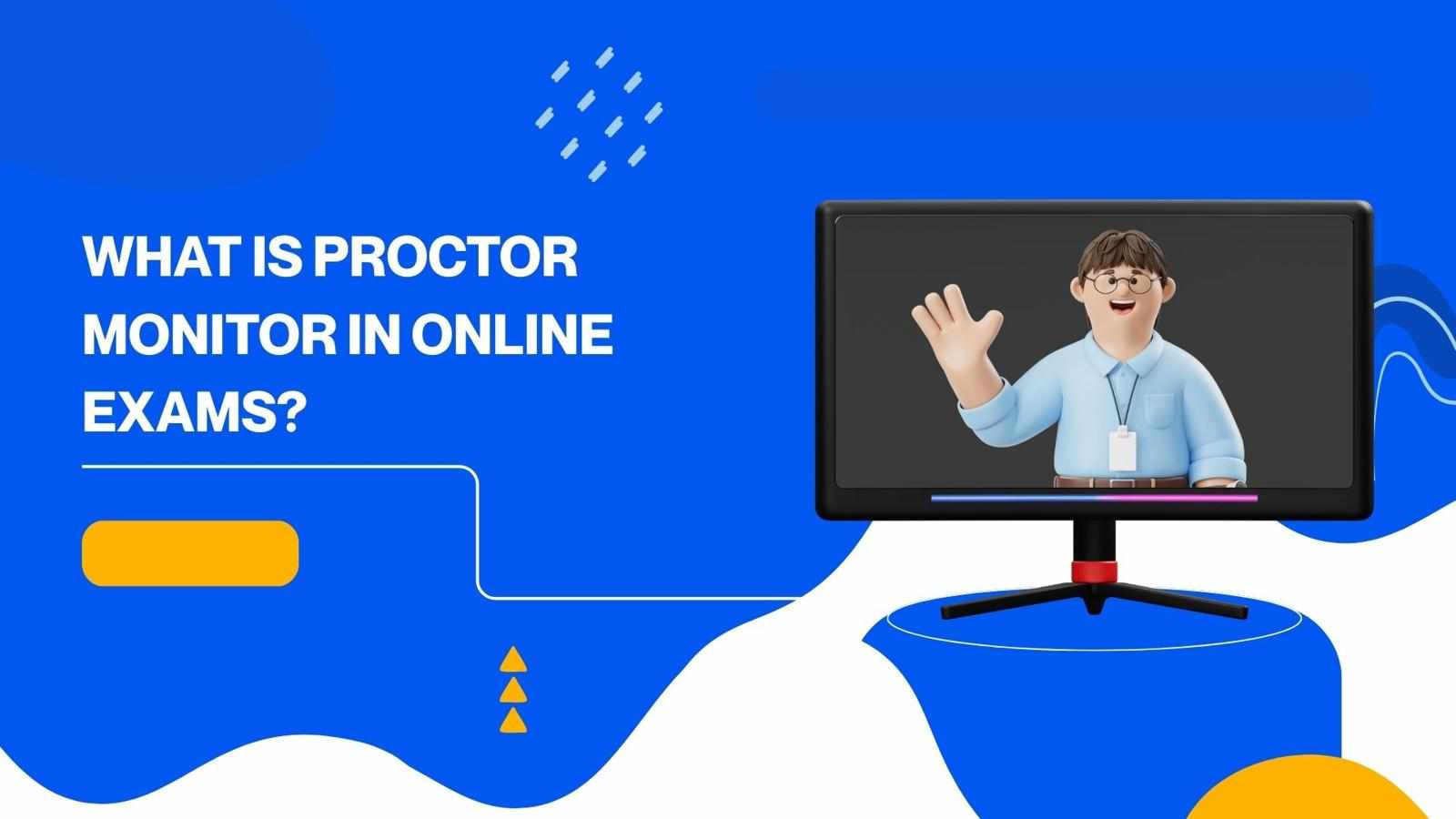
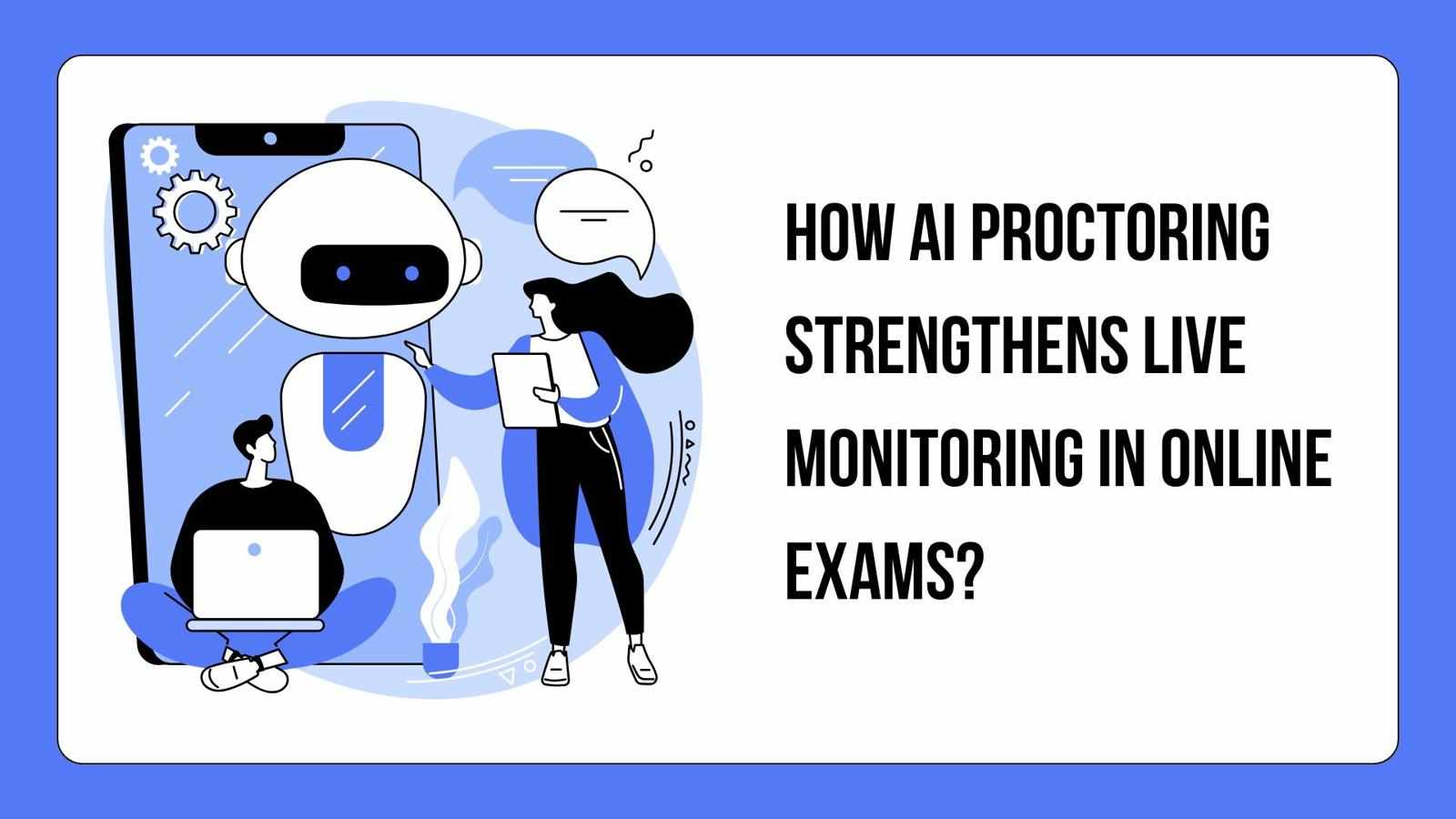
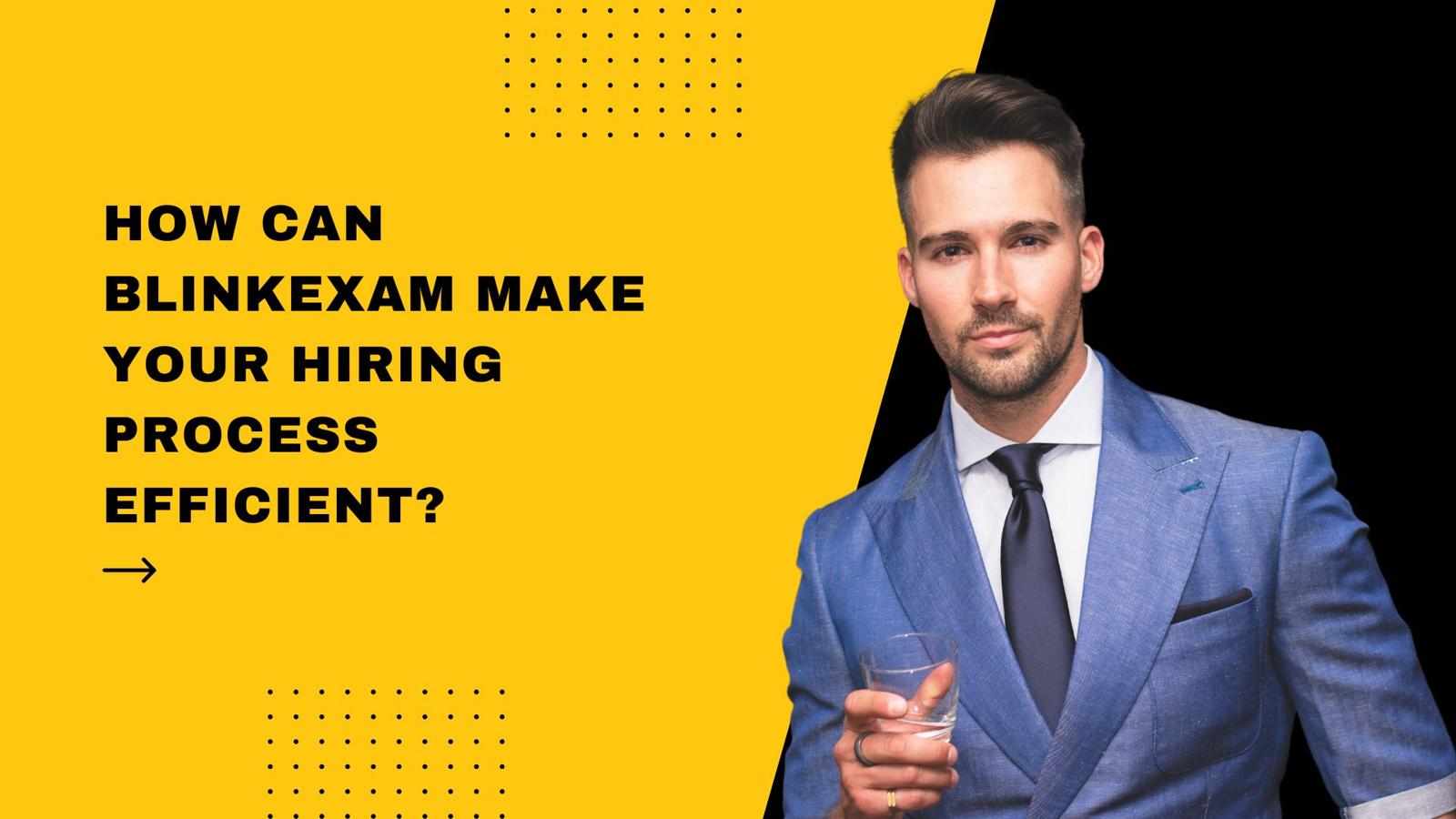



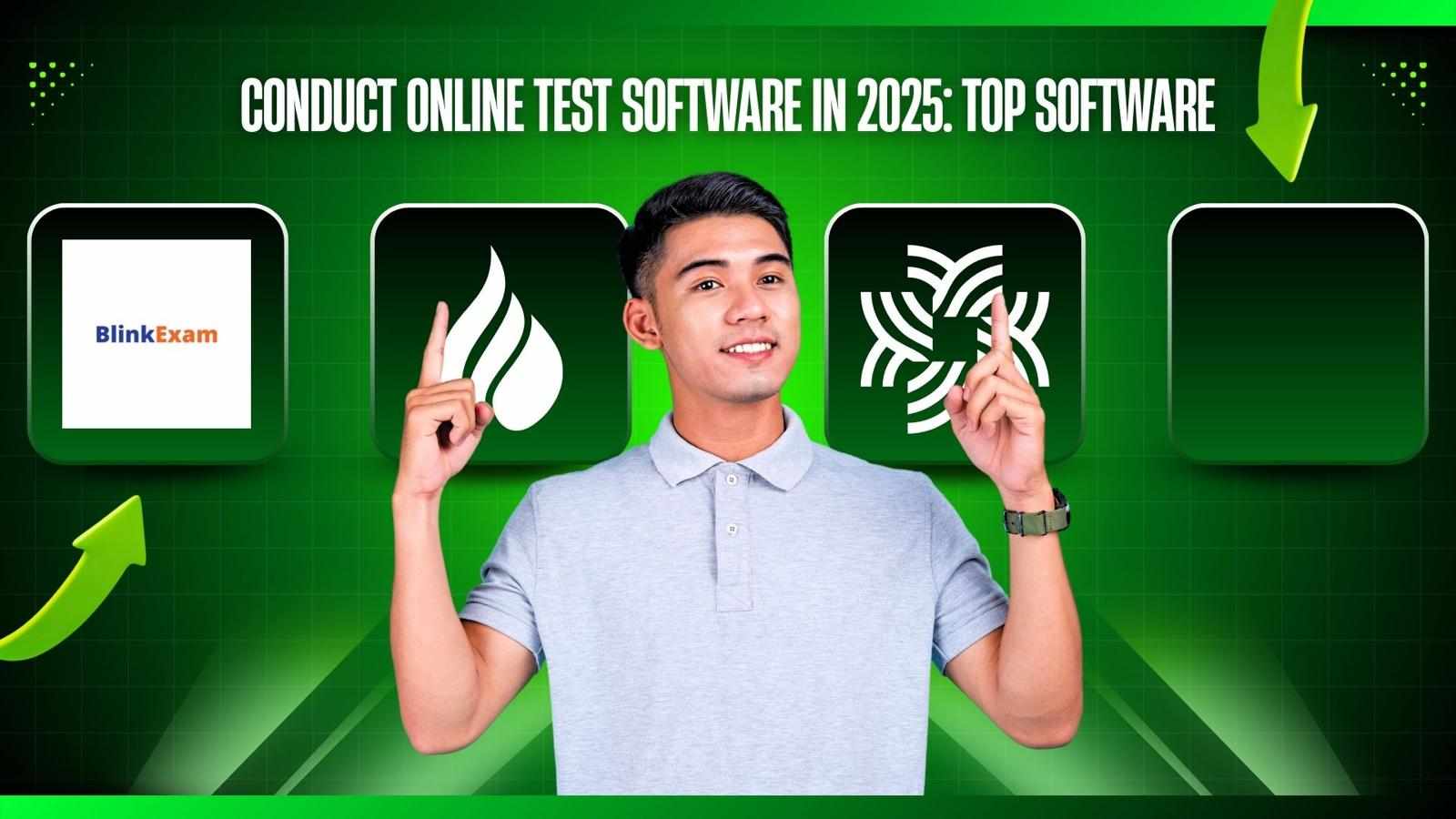

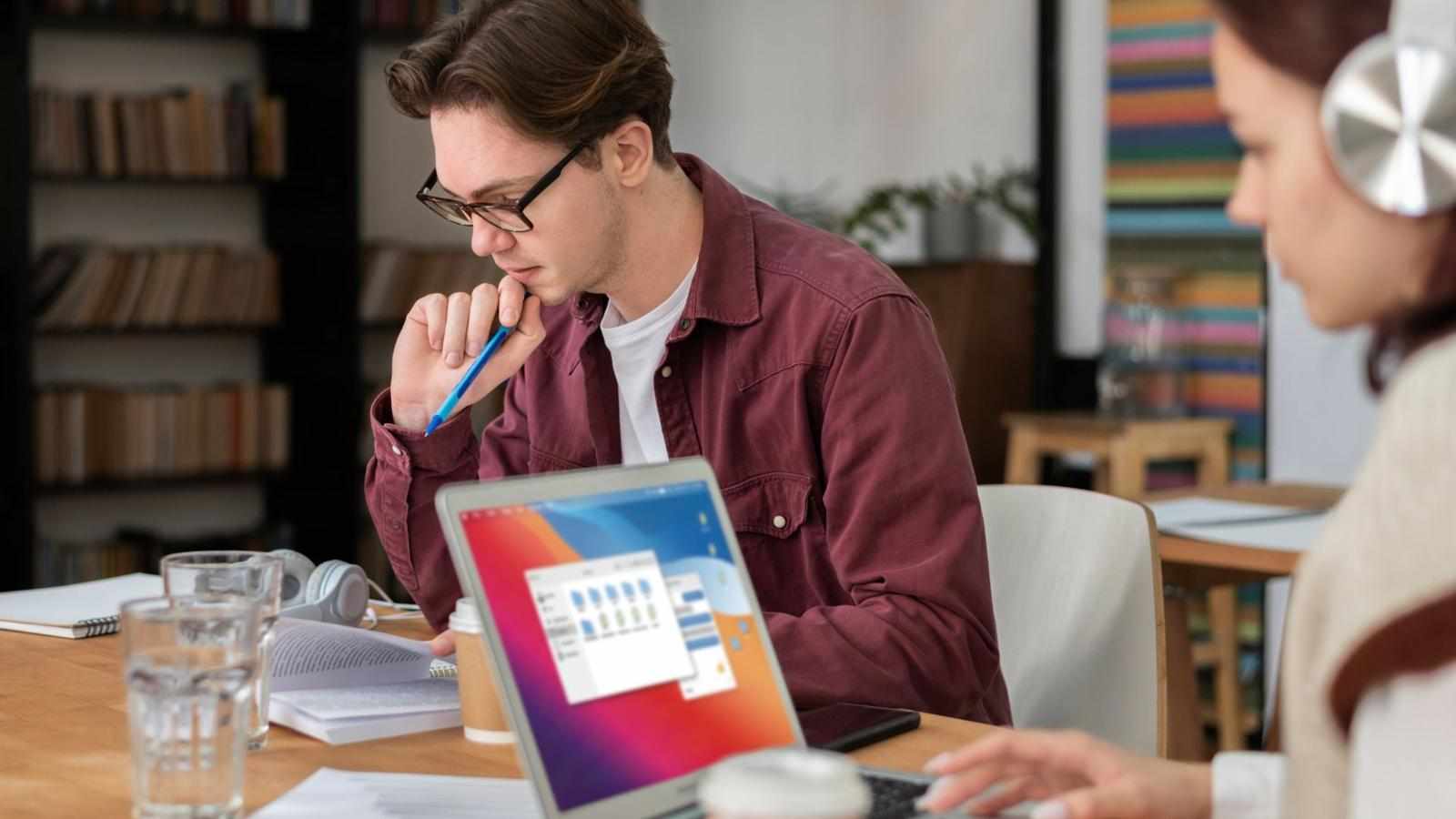
Write a comment ...